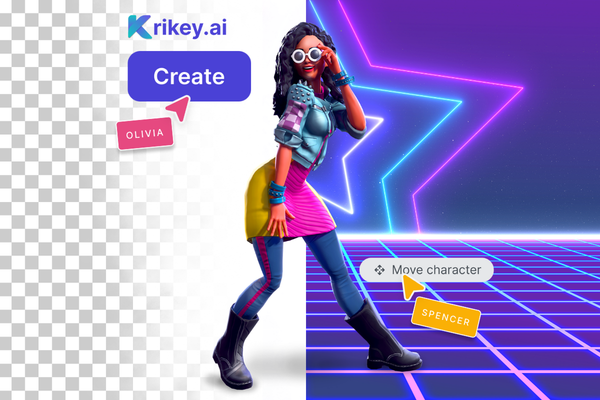How to add animation to Powerpoint using Krikey AI Animation tools
Learn how to add animation to powerpoint using Krikey AI tools. Add animation in powerpoint with custom characters, dialogue and GIFs using this powerpoint animation tutorial.
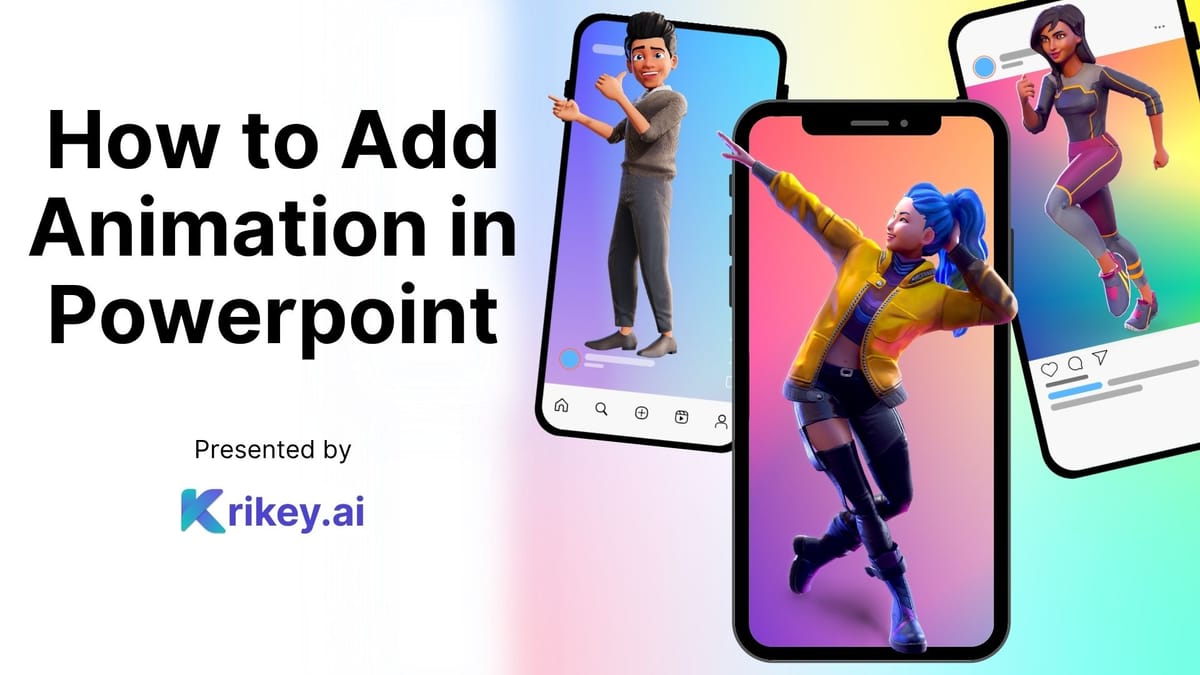
Exploring ways to spice up your powerpoint by adding animation in Powerpoint? You know how to animate text and make images bounce or fade into place – but what about animated, talking characters? Previously the sole realm of experienced animations, now new AI tools empower anyone to animate a talking character - no previous experience or technical knowledge required.
This article is for anyone looking to learn how to add animation to powerpoint and to level up their presentations with cool character animation in powerpoint. In the next few sections we will explore how to do this, step by step, using Krikey AI free animation software tools.
Powerpoint Animation Tutorial using AI tools
To create and add animation to Powerpoint you can use Krikey AI tools to make unique, talking animated characters in seconds. First, go to the Krikey AI website and enter the free video editor. Then go to the Magic Studio icon in the left hand bar of icons. Select a template, type your script, choose a language and click generate. In seconds you have a fully animated video! To change the character, go to the Characters icon in the left hand bar and select the character you like best or customize your own. Then you can export the video and add animation to powerpoint.
If you just want to create a GIF to take to Powerpoint you can do that too! Go to the top left of the video editor and click on File >> Blank Project. Then select the character and animation you want to use in your GIF. Once you are happy with your less than eight second GIF you can export it and download. Then in a single click you can add animation to Powerpoint with a cool, cute GIF that you just created with custom characters and personalized animations!
Powerpoint Animation Examples
If you are a consultant making a Powerpoint and you are looking for Powerpoint Animation Examples – you can consider adding a professional Avatar and animate it to speak about your presentation topic. For example you can add animation to Powerpoint that has a custom, animated Avatar introducing or welcoming your audience to the presentation. This entrepreneur used Krikey for an animated pitch video.
Now that back to school has begun, it's the perfect time to make your classroom content more exciting. Your PowerPoint Animation Examples might include a favorite Anime character that welcomes the class by saying "Good morning" every day when class starts. . Or it could be an animated Unicorn or cartoon taco that helps kids get settled back into the classroom when they come back from lunch or recess. It's easy to add animation to Powerpoint and seamlessly integrate it with your current daily schedule. This teacher used Krikey for translating animated lesson plan videos for Spanish speaking students.
If you are a student making a book report or school project, your Powerpoint Animation Examples might include an animated Shakespeare speaking about your book report or an animated Doctor explaining a concept in biology class. You can add animation to Powerpoint in minutes and impress your fellow students and teachers at your next presentation.
What is a Powerpoint loop animation?
A Powerpoint loop animation is like a GIF, essentially it is an animation or video that plays on loop with no audio. So when you are presenting and you are showing a particular slide, it will show the same animation on a loop with no audio. The Powerpoint loop animation is a powerful way to keep your audience's attention with small movements on screen but without taking away from your verbal presentation.
To create a Powerpoint loop animation you can make transparent GIFs in Krikey AI and bring them to Powerpoint. In a previous section of this article we walk you through step by step how to create a GIF, which is the same as a Powerpoint Loop Animation. If you choose to export a video file instead of a GIF file, you can still choose the Powerpoint loop animation setting to have the video play on loop with no audio.
Powerpoint Confetti Animation
Following on the Powerpoint loop animation concept, Powerpoint Confetti Animation would be excellent to have on loop on one of your slides. To do this, you can go to the Krikey AI video editor and use their free animation software. You can choose a custom character, animation and video background – you can even personalize facial expressions and hand gestures, and then add a confetti special effect.
This way you can have an animated cartoon character with confetti falling around them. You can export this Powerpoint confetti animation as a GIF or Powerpoint loop animation and then bring it into your slides – add animation to Powerpoint.
Animation Effects in Powerpoint
Let's explore more about Animation Effects in Powerpoint. There are many Animation Effects in Powerpoint but most of these center around animated text. To go beyond this and really make your presentation special, maybe you want to try Animation Effects in Powerpoint with personalized, animated characters. To do this you can go to the Krikey AI free video editor and design your own cartoon character, select from their library of animations and then go to the Effects tab.
Here they also have animated text options similar to the Animated effects in Powerpoint, but they also have other animated effects. For example, you can add a mouse clicking on a loop, or a poof of smoke, or some fire, confetti, and lots of other small but mighty animation effects - when you are ready to export you can choose the video or GIF format and then bring those to your Powerpoint – making them Animation Effects in Powerpoint.
Powerpoint Animation Template
Powerpoint Animation Template concepts would be really helpful to speed up your process of adding animation to Powerpoint. The best way to do this efficiently would be to use the Krikey AI free animation software. First you can go to their website, enter the free video editor and then click on the Magic Studio icon in the left hand bar. Here you can select from a variety of templates – then edit your script, select a language and click generate. Within seconds you have a video that you can bring into your presentation as a Powerpoint Animation template.
Final thoughts on how to add animation to Powerpoint
As you explore how to add animation to Powerpoint you may experiment with many different animation tools. Krikey AI is the easiest to use and lowest cost to get started. They have a robust free trial and you can immediately begin using Powerpoint templates with animation and creating your own Powerpoint loop animation files – with no technical experience or previous animation experience. We encourage you to get started with a free trial today to explore how to add animation to Powerpoint!
Frequently Asked Questions (FAQs) about how to add animation to Powerpoint and Powerpoint Animation Examples
These are frequently asked questions about how to add animation to Powerpoint and Powerpoint Animation Examples.
How to add animation to Powerpoint?
To add animation in Powerpoint, you can first use the free Krikey Animation software to create a custom, talking cartoon character. Save your animation video file and then upload it to Powerpoint. In minutes you can add animation to Powerpoint with a personalized character, your own dialogue and perfect lip sync in any language.
What are some Powerpoint Animation Examples?
There are many Powerpoint animation examples across a number of different industries – as a consultant you can add an animated, talking character to introduce your audience to your presentation topic, teachers can animate school mascots as a Powerpoint animation example, students can animate their book report characters, human resources teams can animate internal training videos or orientation videos. Powerpoint animation examples exist in nearly every industry vertical and Krikey AI free animation software can help bring them to life with personalized characters and dialogue.
How to do Animation in Powerpoint?
You can explore how to do animation in Powerpoint though most of the powerpoint animation examples here are based on animated text. To add in your own custom, talking, animated cartoon characters it is recommended that you use Krikey AI free animation software to quickly make your own animation to add to Powerpoint.
What is a Powerpoint Loop Animation?
A Powerpoint Loop Animation is like a GIF - it is essentially a looped video file with no audio. This Powerpoint Loop animation plays on repeat when you are on a particular slide and helps keep the audience's attention without distracting from your verbal presentation.
How to loop animation in Powerpoint?
To loop animation in Powerpoint you can upload an animated video you made using Krikey AI free animation software and then select the loop option. Or you can directly export a GIF file from Krikey and upload that to Powerpoint – this is the same as a Powerpoint Loop Animation file.